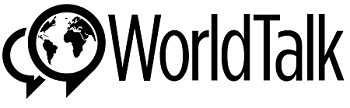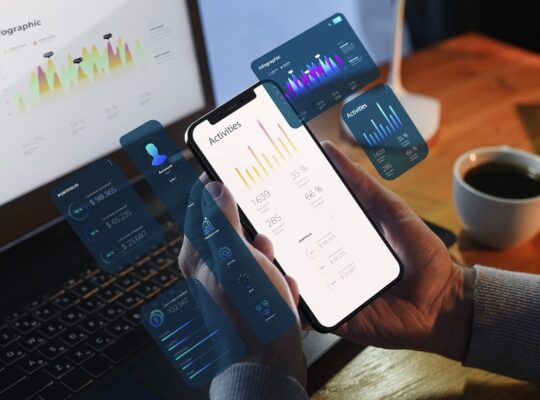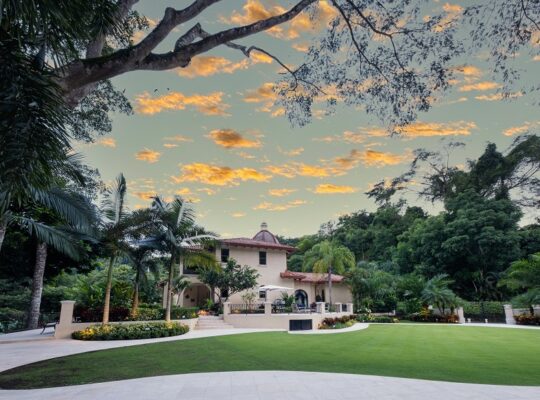The Unified Payments Interface (UPI) has virtually rewritten how people in India play with money. UPI is the easiest and quickest way for every one of us is to make a payment of the groceries, transfer money to a friend, or cover the bill at a restaurant. But if you are a beginner in this system or you are changing phones, installing a UPI app may give you a nerve-racking moment.
The good news is that the beginning is simple. All the steps including downloading the app and doing your first transaction will be explained by tips. You also will also know the most common pitfalls and thus be able to avoid them.
Step 1: Choose the right UPI App
The initial action is to make a final decision about a UPI app that you would find suitable to use. A wide range of apps are there in the market today, including the ones developed by private fintech companies, public sector banks, and government-backed platforms. The most popular options currently include PhonePe, Google Pay, Paytm, and BHIM, all of which feature a slightly different user interface and some different characteristics.
You need to make a choice of a UPI app that is supported by your bank and at the same time that has good customer care and security. Rewards, cashback offers, and multilingual support are some of the features that you might find useful as well.
Step 2: Begin UPI App Download
Once you have chosen the app that fits your requirements, visit the Google Play Store or Apple App Store on your device. The best way is to write the app’s name in the search bar in order to avoid any inconveniences related to fake or false versions of the app. Go ahead and press “Install” in order to start the UPI app download and be patient while waiting until it’s over.
Check that your phone can access the internet properly and that there is sufficient storage space in your smartphone for the download. In addition, it’s a good idea to have your SIM card with the registered mobile number inserted, as the UPI apps verify your account via SMS.
Step 3: Register Your Mobile Number
After the download go to the app and open it. Usually you will be asked which mobile number is connected with your bank account if you are using a dual-SIM phone. Allow the app to send an SMS from the selected number to verify your identity with your bank
Make sure that your mobile number is linked to your bank records, as the UPI method requires this step of verification. If your number is not updated properly, you will have to go to your bank’s branch or do it through net banking.
Step 4:Link Your Bank Account
If your mobile number has been verified, the app will share the list of banks that can provide UPI support. Choose the bank where your account is and the application, in turn, will fetch the details of the account that is associated with your mobile number automatically. The application can link one or more accounts based on the app’s functionalities
The linking will give you a Virtual Payment Address (VPA) like yourname@upi or mobilenumber@bankname, which you will use to send and receive money through UPI.
Step 5: Set Up a UPI PIN
Now you’re required to create a UPI PIN—4 or 6 digits long —that is used to authenticate the transaction, similar to an ATM PIN. This step is very important for the protection of your account.
In this stage, you will be prompted to provide the last six digits and the expiry date of the debit card that is linked with the bank account in question as the PIN setting process. After the confirmation, you can select and enter a PIN of your own choice. Always remember your PIN and never share it with anyone—even if one is posing as customer support.
Step 6: Personalize Your Profile and Configure the Settings
To prepare for the use of the app, make sure to learn about the settings. You can change your profile picture, connect a few bank accounts, and add biometric authentication for your security.
Many apps give you the option to manage your UPI ID, change your PIN code, and check the record of transactions. In case the application also has such a function, enable it and receive instant notifications not only about successful but also failed transactions.
For example, some apps provide additional services such as bill payment, mobile recharge and even investment tools. You can proceed to use them once you have mastered the basic features.
Step 7: Perform the First Transaction
Now that you’re through with everything, you should use your UPI app to send a test payment. You may use a UPI ID, QR code, or choose a contact from your mobile phone to send money.
Furthermore, you can ask for money or carry out payments for services like electricity bills, DTH recharges, etc., all via the same platform. Always make sure to check the details of the recipient before confirming payment, and do not discard the transaction success message.
Using a UPI app for routine financial transactions is not only a time-saving activity but it also means less cash to handle or ATM visits.
What to Do If It Goes Wrong?
Should any problems occur during the setup process, please, kindly assure that:
- Your mobile number is still valid, and it has SMS features.
- The number has also been updated with your bank.
- You are in possession of a debit card that can be used to withdraw money from an ATM.
- Your internet connection remains secure and unbroken.
In case unexpected problems happen, try uninstalling and reinstalling the app or clearing the app cache. If the issue still exists, either contact your bank or the app’s help desk, and they will check the situation for you.
Final Words
Installing a UPI app is a quick and easy process that will allow you to enjoy all the benefits and conveniences of a cashless world. It only takes a few steps, and you can start sending, receiving, and also managing your money effortlessly, all from the comfort of your mobile device. And once you are fully operational, you will start to see the possibilities and advantages over time and wonder how you have been approving it without.